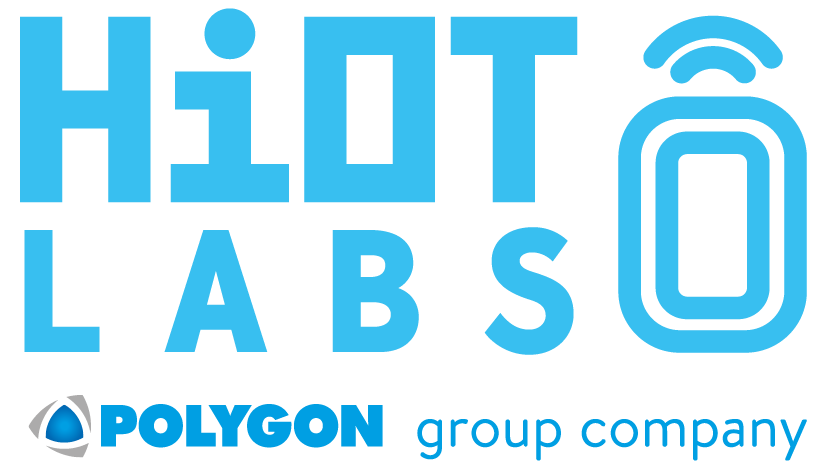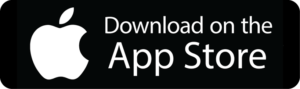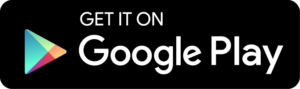Frequently Asked Questions
Browse through these FAQs to find answers to commonly raised questions
General
The Fairtrail-app can be downloaded from the links below.
iOS: https://itunes.apple.com/se/app/fairtrail/id1095345910?mt=8
Android: https://play.google.com/store/apps/details?id=com.fairtrail.me&hl=en_US
Below are the main steps for setting up your water-leakage sensor.
- Start the Fairtrail application on your device, make sure you’re logged in with your mobile-number, i.e. not in demo-mode.
- In the app, click on the sensor you wish to install.
- Follow the step-by-step instructions provided by the application.
- After configuration is done, you will have approximately 15 minutes to put your sensor in place before detection officially begins.
Detailed instructions will also be provided in the application. Please make sure that you carefully read the in-app instructions.
What router works with my sensor?
Current version of our sensor works only with 2.4Ghz bandwidth. If you have a dual router with 5Ghz, you will need to start the installation process on your 2.4Ghz Wi-Fi. Your safety is our priority and therefore we are not supporting WEP.
How do I know if my sensor is online?
During installation, you will get a confirmation on the installation status i.e. succeeded or failed. There is no diode or LED on the sensor indicating the installation status so as to conserve its battery power. The primary interaction tool with the sensor is the Fairtrail app.
How do I know if my sensor is working?
If nothing unpredictable happens (e.g. an urgent water leakage, a potential slow water leakage), we will not bother you! However, if the sensor fails to send status updates to our platform due to connectivity issues, you will be notified immediately.
You can always check the status of installed sensors in the Fairtrail application and explore the metrics shared by your sensor.
Below guide shows to different type of water detectors being used by Hiotlabs.
Reset AqSense (oval shaped sensor)

Insert pin to reset sensor
There is a small hole on the side of the sensor (see image below). Use the reset pin and hold for about 15 seconds. Once you hear a beep, release the button and your previous settings will be deleted. After that is completed,
- Go to the home page and tap on your sensor.
- Tap the information icon in the right corner.
- Press the reset sensor button and confirm reset.
- Navigate back and re-install your sensor.
Reset CubicDetect (round-shaped sensor) Blue box shows reset button.
Open the cover of the sensor by turning it counterclockwise.
Next to the battery, there is a small black button. Press and hold this button while putting back the battery, and continue holding the button until a blue light starts blinking.
When you release the button, the LED light should continue to blink blue, indicating that the sensor is ready to be installed.
If the sensor does not start blinking blue, try removing the battery. While putting back the battery, hold down the black button and continue to hold the button down until the LED light blinks blue. If the sensor still does not blink blue, repeat steps 1-3 above.
My sensor indicates ‘offline’ and it does not seem to be connected. What do I do?
Ensure that you have Wi-Fi coverage at where your sensor is placed. The simplest way is to watch your Wi-Fi strength from your iPhone/Android device.
If the Wi-Fi logo is not present, you will need to expand your home network with a Wi-Fi repeater. This can be purchased at your local tech store.
If you are using our LTE solution make sure the LTE dong has a light turned on and is NOT blinking. Restart unit by unplugging the power and wait few minutes. If not resolved please contact support@hiotlabs.com
You will need to update the sensor with the new Wi-Fi password or SSID.
Open the Fairtrail app and navigate to the sensor detail page. Press the info icon in the right corner. On the next page tap the “reset sensor” button. Confirm ‘Ok’ and navigate back to the previous step.
Now you need to reset your sensor to factory settings. Please refer to the FAQ on “How to I reset my sensor” above. Once the sensor is in its factory settings, select “Tap to configure” and follow the instructions (same as first configuration) Your history and other information will be shown as soon your sensor is connected to Fairtrail again.
How does it work?
How is a water leakage detected?
The sensor has two main functions:
- Detect urgent leaks
- Detect slow leaks
If the sensor is exposed to direct water contact, it will immediately connect to the Wi-Fi network and inform our platform about an urgent leakage. The Fairtrail-platform will automatically notify you and other parties (that you shared your sensor with). Notifications will be sent via SMS, e-mail or push-notifications depending on your preferences.
The sensor also sends daily batch of data once every 24 hours. This information is continuously analyzed by our system’s algorithms to detect deviations that may lead to potential leakages. You will be notified according to your preferred settings.
No personal data is sent from the sensor according to the PUL/GDPR regulations.
How does the sensor communicate?
The sensor is connected to Fairtrail via your Wi-Fi network. If your Wi-Fi network is not connected to internet, the sensor will not work as designed and our platform will indicate your sensor as “offline”.
The sensor sends a daily batch of data once every 24 hour. If a water alarm is detected, an instant signal will be sent to Fairtrail and you will be notified depending on your preferences.
No personal data is sent in each batch from sensor according to PUL/GDPR regulations.
I suffered a major water leakage and the sensor is alerted. Is the sensor now exhausted?
Yes, the sensor has now served its purpose. If you purchased your sensor directly from Hiotlabs AB the warranty is now invalidated.
If you purchased your sensor from a 3rd party vendor, check the terms from that contract.
If you have the waterswitch you can change waterflow detection.
- Open Fairtrail Home App
- Go to waterswitch details
- Tap the cog in the right corner for settings
- Scroll down and change settings.
- You can ignore warnings by either change threshold to higher or tap the ignore checkbox
- Press save once done
- Change is instant applied (no restart required)
Security
Does the platform store my Wi-Fi password?
Nope! We only use the password in the app during configuration. Your password is never sent to us.
Yes, we care about security and sensor data is sent over encrypted communication (SSL) to Fairtrail gateways located in Sweden. Each sensor has it’s own random generated password and combined with MAC address used to verify authorization during each communication with Fairtrail gateway.
I suffered a major water leakage and the sensor is alerted. Is the sensor now exhausted?
Yes, the sensor has now served its purpose. If you purchased your sensor directly from Hiotlabs AB the warranty is now invalidated.
If you purchased your sensor from a 3rd party vendor, check the terms from that contract.
Why does the Fairtrail app for iOS 13+ need access to your location and Bluetooth?
Apple’s has strengthened its work in protecting user privacy and helps prevent apps from secretly accessing your approximate geographical location by polling Wi-Fi and Bluetooth.
Starting with iOS 13, users will be asked for their consent when using apps that access their location while using Wi-Fi and Bluetooth.
The Fairtrail app needs access to your location only during the configuration of your sensor with your Wi-Fi. After a successful installation, you can withdraw the access again by tapping into Settings → Privacy → Location Services and scroll down to Fairtrail and change the access to Never.
Some of our sensors are installed through Bluetooth which is why the Fairtrail app needs your consent for using Bluetooth. You can change this by tapping into Settings → Privacy → Bluetooth and scroll down to Fairtrail and disable the usage.
Others
You can send your sensor to Hiotlabs AB by mail for recycling. Address can be found at http://www.hiotlabs.com/about.
Still can’t solve your problem? Contact us at info@hiotlabs.com. We are here to help.
OUR PRODUCT
SUPPORT
Download
ABOUT
STOCKHOLM OFFICE
Email: info@hiotlabs.com
MAILING ADDRESS
Hiotlabs AB
Postbox 11257
100 61
Stockholm, Sweden
GET OUR APP
STAY UPDATED